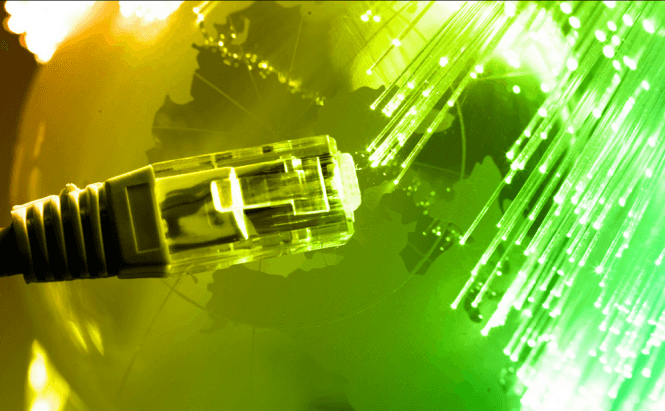 How to Make Streaming Services Hog Less Bandwith
How to Make Streaming Services Hog Less Bandwith
I'm not sure that many of us remember what the world was like before Internet streaming services. How long has it been since you've gone an entire day without watching a YouTube video or listening to at least one song on your favorite online radio? We've become so accustomed to this kind of services that they're now a natural part of our lives, just like electricity or cars.
However, there are a few situations in which spending a lot of time on streaming websites can be very bad. For example, when you're on your smartphone: watching too many streaming videos when you have a data cap can lead to a significant increase on your phone bill. Other unpleasant situations arise when your Internet isn't that great and using this type of services means that you or the others who share your connection won't have enough bandwidth to do anything else. The good news is that there are a few ways for you to counter these issues.
Here a few helpful tips that will help you decrease the bandwidth usage of streaming services. While these pointers won't work magic, using them will visibly reduce your data usage and help you multitask at decent speeds on the Internet.
Music Streaming Services
The cases in which music streaming services take up too much space on your bandwidth are very rare, however, use them for long enough on your smartphone and your mobile data usage might cost you more than you want it to. In most cases, the data cap set by telecommunications companies should be enough, but only if you are careful with the audio quality that you use. I've chosen to write about Pandora and Spotify as they are the most popular ones, but the same principle applies to any streaming service that you use.
- Pandora - by default will not use high-quality sound, so it consumes less than other similar services. What you need to do is launch the app, open up Settings and make sure that the box corresponding to the Higher quality audio button is not checked. Just so you understand exactly how it works, I will provide you with a few numbers: at 64 kbps (the standard setting), the service will use 28 MB per hour (of non-stop listening). This means that it will take one day and half (36 hours) to reach 1 GB of usage. If you enable the high-quality setting (128 kbps) Pandora will consume 56 MB an hour, meaning that you will use up to 1 GB in less than a day (18 hours).
- Spotify - is set by default to be more quality-focused and less careful with the amount of data that it uses. To put theory into numbers, if you're not a premium member, the quality setting is automatically set to 160 kbps which is pretty high for mobiles. At this rate, the service consumes 70 MB per hour, so you will reach 1GB in approximately 15 hours. But if you go to the app's Settings and change the Streaming option to Normal Quality, you will now be using 96 kbps. This translates into a usage of 70 Mb per hour, which means that it will take you around 24 (25) hours to reach 1 GB.
Video Streaming Services
I think that I don't need to explain to you why video streaming services require a lot more bandwidth than audio streaming, so using them at their full capacity could cause some real problems. If you aren't that savvy when it comes to the Internet and computers, here's a simple analogy: imagine your Internet bandwidth as a street (your Internet quality determines how many lanes it has) and a video streaming service as a vehicle. At its lowest quality, the video streaming is a motorcycle, so others' "vehicles" can also fit on your road, but at its highest quality (HD) it's as big as a tank and it can block the entire road. Here are some tips that will help you with the most popular video streaming services:
- YouTube - is by far the most popular streaming service in the world, but it also uses up a great deal of available bandwidth. My first advice is that you use it at its full capacity only when you're connected to a WiFi network (and not through the Internet provided by your mobile company). To do this, simply open your YouTube app, then go to the Settings screen, tap the General section and check the box that says Limit mobile data usage. Don't worry, you will still be able to watch videos when you're away from Wi-Fi connections, but they will never be opened in HD by default.
In case you have a slow Internet connection, and you're tired of manually switching the videos to a lower quality, you can instruct YouTube to do it automatically: Open your profile page (click the account picture in the top-right corner of the browser), and go to YouTube settings (the gear icon). Once there, go to the Playback section and check the box that says "I have a slow Internet connection. Never play higher-quality video". Having this setting on will ensure that all the videos you play will automatically be launched using the 360P quality instead of a higher one.
- Netflix - can cause the same problems as YouTube, so using it on your mobile when you're not connected via Wi-Fi can be a real problem. To prevent this from happening, simply go to the app's Settings and in the Video Playback section tick the Wi-Fi only box. However, you should know that this setting doesn't just force Netflix to use a lower quality, but prevents it from streaming altogether on non-WiFi connections.
Another neat trick that you can do is change the default quality of the videos being streamed. To do this, head to the Netflix.com website, click the profile menu and select Your Account. Now go to Playback settings and tick the Low button (by default it is set on Auto).
If you are using other video streaming services, simply try to mimic these settings in their interfaces, and both your data consumption and bandwidth usage should decrease (in most cases the difference will be palpable).







