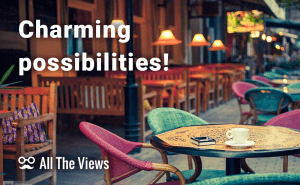I'm willing to bet that you like watching good movies (well, who doesn't?), and so you must have heard about the popular VLC media player. It started off as a student project many years ago and is now being distributed under an open source license on various platforms. Its basic functionality is pretty good, there's no denying that. It can play a wide range of video and audio formats, including damaged files, high-definition videos, Flash clips, etc. Some of the formats it supports are so obscure that you'd be hard-pressed to come across those, like e.g. the AVCHD format with its impressive compression rate. I could go on and on speaking about audio file support and conversion features, but you'll be surprised to know that there are tools that are designed to add even more features to the already extensive list of what VLC can do. These are VLC extensions.
The whole list of these extensions can be found on this page and I'd just want to highlight some of them to get you started.
Song Teacher
 Work With Lyrics in Song Teacher
Work With Lyrics in Song Teacher
This extension was created for those who enjoy karaoke and want to learn the lyrics of of their favorite songs. It attempts to download song lyrics automatically, so there is an occasional bug here and there: incorrect song, odd text formatting, and so on; but this mostly depends on the source file, not the extension. The most important thing is that you can actually sing along with the music, and VLC will show you the right lines with green and mark the ones where you made mistakes with red. This color coding is really helpful in learning song lyrics, so the add-on definitely deserves your attention.
VLSub
 VLSub Search Subtitles Interface
VLSub Search Subtitles Interface
This extension will be useful for those who like to watch foreign films in their original language and use subtitles for reference when spoken language is too difficult to understand. This tool offers a handy search window that you can use to find the needed subs with minimum effort (the extension uses opensubtitles.org as the subtitle database). The add-on is accessible via the View sub-menu in VLC, but there's a catch: at the moment, this popular extension doesn't work with VLC 2.1.0 due to some technical peculiarities of the latter.
Youtube playlist
This one was created for Youtube fans, that's a given. It allows you to watch your favorite videos in a more comfortable environment than your browser. The add-on basically works by itself: you start it by pressing Ctrl+N and pasting the video URL. The only downside is that it may not work with playlists that are not made public; well, that and the fact that you often still need your browser to find the video URLs. Be sure to read the instructions as they actually cover most of the problems you may face with this add-on.
So these are the freshest and the most popular extensions for the VLC player, and you're bound to find more and better ones if you care to look deeper. And when you find a nice extension on your own, feel free to share your discovery in the comments below.
Illustrations' credit: addons.videolan.org.