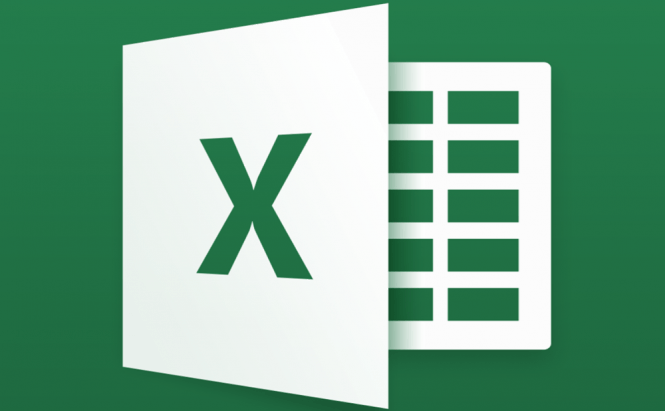 The best new functions brought by Excel 2016
The best new functions brought by Excel 2016
As you probably know, last fall Microsoft launched Office 2016, so all of its major productivity tools received some interesting updates. Since a lot of people use Excel at work on a daily basis, I've decided to write an article to show you the most interesting new features that you can find in the latest version of the application. Of course, the list is purely subjective (based on my own needs), so don't be too disappointed if I didn't include a novelty that you thought was really important.
3D Maps and Power Maps
3D Maps and Power Maps have been around for a while in Excel, but you needed to install additional plug-ins to create and use them. Microsoft has decided to change that, so the latest version of Excel embeds this functionality by default (you no longer have to work for it). These mapping capabilities are quite important as they allow you to see things that you can't see on a regular 2D map and you can use the Bing maps to import tons of already existing data.
Handwriting conversions for equations
 Handwriting conversions for equations
Handwriting conversions for equations
As far as I'm concerned, one of the best additions to Excel is the capability to read and convert handwritten equations into ones that the application can use. All you have to do is to go to Insert --> Symbols --> Equations --> Ink Equations, then write your equation or mathematical problem using your finger, your mouse or a digital pen (which is more comfortable) and you will see a preview of what the application has understood. If everything's OK, simply click on the Insert button and you're done.
The Tell Me button
Another cool feature is the Tell Me What You Want To Do button, which is located near the last tab on your Ribbon menu. Simply click that button, then type a question or tell the application what you want it to do, and you will see a list with commands related to your current request, alternatives and quick links to the tool's Help menu. Additionally, when you click the previously mentioned button, you will also see a list with the most recent and frequently used queries, so you won't have to waste any time if you're repeating a command.
Additional templates
As you will surely notice, the newest Excel version comes with several new templates and, what's even better, they all have sample data and exercises so that you can quickly learn how to work with that specific set of data. As far as I've seen, a lot of people loved the template called My Cashflow, but I found the Stock Analysis and My Calendar ones to be (at least) equally helpful.
New charts
Since I've already talked to you about the additional templates that you can find in Excel 2016, I couldn't ignore the new charts that are embedded in the application. If you click on the Recommended Charts, you will find six new options, each being easy to process and create. Additionally, you can use the All Charts tab to see all the available charts neatly organized into categories.
Quick analysis functionality
Should you go through the entire menu when there's a quick analysis function that can make things a lot simpler? I suppose, not. Just select the entire range of data (after you've finished inserting it), and an icon that depicting a lightning over a worksheet will appear in the bottom-right corner. Click on it and you will see a wide array of quickly accessible options, each being a sub-menu for even more features.
Improved collaboration
 Improved collaboration and sharing
Improved collaboration and sharing
Lastly, Office 2016 also brings an improvement in the collaboration and sharing features. As you can quickly notice, now there is a Share button in the upper-right corner of the window, which will allow you to instantly save your spreadsheet to the cloud. Once that's done, you can invite people (from your Outlook contacts) to see the document or edit it. (Yes, the application now offers real-time collaboration capabilities.)
If you're a person who spends a lot of time working with Microsoft Office or other similar productivity tools, you should also check out these best timesaving tips for Microsoft Word users, or find out what are the best free alternatives for Office on Mac








