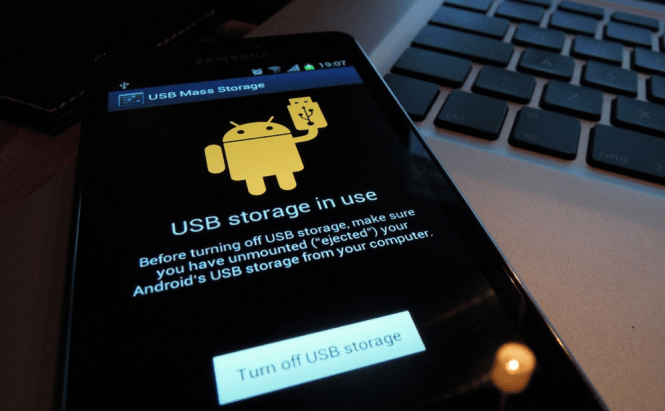 The Best Tools For Transferring Files Between Mac And Android
The Best Tools For Transferring Files Between Mac And Android
Unlike Windows-based computers, Mac PCs aren't designed to natively work with Android devices. And why should they? Obviously, if you have a Mac, Apple will want you to also buy an iPhone or iPad so it won't make things easy for those who choose products from Google. The good news is that there are a few ways to work around this issue and transfer files between Android and OS X. Here are some of the best solutions that I know of.
Cloud storage is probably the easiest and most obvious solution for file transfer. If you are already using a cloud storage service, all you need to do is upload the files to the cloud from one of the devices and download them to the other. However, if the files are too sensitive to risk uploading them to the cloud, or if you simply don't use cloud storage you will need to find an alternative solution.
Another very simple fix for this problem that doesn't imply downloading and installing any additional software is to make use of the ES File Manager on your Android device. Basically what you need do is to enable file sharing from your Mac, then browse the available files from the ES File Manager on your phone. To enable file sharing you need to go to the Apple menu and choose System preferences (you need to be logged into the administrator account to do this). Once there, simply type in file sharing in the search box, turn it on and select the files that you want to make available. For more details on this process click here. The disadvantages of using this method are that you can transfer files only in one direction (from Mac to Android) and you can't do it without administrator privileges.
An interesting free program named Dukto is also a neat way to bypass this problem. Dukto is a tool designed to make various operating systems (Windows, Mac, Linux, Android, Symbian, etc.) collaborate with each other. What you do is download the application (you can find it here) and install it on both your Android gadget as well as on the OS X PC. Then simply send the files from one device to the other and you will also have the option of transmitting small texts between the two. The problem with this is that you won't be able to browse the files on the other device and the sending process is restricted to only one file at a time.
If none of the solutions mentioned above are convenient enough for your purposes, here are three better ones which only require a little effort but are totally worth it:
Android File Transfer
One of the simplest tools that you will ever use, Android File Transfer allows you to easily copy files to and from your Mac PC. Basically, what you do is go to this link, download and install the tool, then plug in your smartphone with the help of your USB cable. Once you launch Android File Transfer, you will see a new Finder window that will allow you to copy the files from your Android device, paste files from your MAC or delete files and folders from both locations. You can't do anything more than this, but this is probably the quickest and easiest file transferring solution that there is.
DroidNAS
Don't want to use a cable? DroidNAS lets you connect to your Android phone via WiFi. All you need to do is download and install the app on your smartphone (available for free on the Google Play Store here), then launch it, select the files that you want to share (you can also include the contents of your SD card) then tap the Stat Server button. Now launch a Finder window on your Mac and you should easily find your phone with the shared content. If you are using Mavericks or a newer version of Apple's operating system, you will need to employ a small trick in order to access the data on your device. In the Finder window pres CTRL + K and when the Connect to Server window pops up type smb://IP Address:Port/Share. Both the IP address and port will be displayed by the app after you tap the start server button. Here's an example of what it should like: smb://192.168.1.66:777/share. You can password protect the WiFi connection, so no unauthorized person using the same network as you can access the files shared from your phone.
AirDroid
Also a reliable wireless file transferring solution, AirDroid requires a bit more effort than DroidNAS. What you need to do is install the app on your Mac (link here) as well as on your Android device (Google Play Store link here), and it will allow you to control your smartphone from your PC. Create an account on your computer then log in to it from your mobile, and you will be able to issue command to your smartphone via WiFi from your Mac. The tool allows you to write SMS messages from your PC, run any Android apps, see through the lenses of both your phone cameras and, of course, transfer files from one device to the other.






