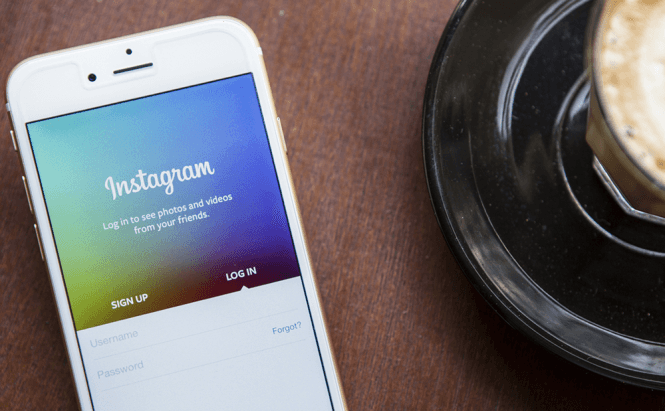 Best Instagram tips for people who are new to the service
Best Instagram tips for people who are new to the service
Over the last few years, Instagram has become one of the most popular social networks and photo-sharing platforms in the world. However, just like other similar services, it has its own hidden features and settings that can make your experience with the app more pleasant and even more secure. So, if you're someone who has just decided to join in, here are several tips that can help you make the most out of your time on Instagram.
To make it easier to read, I've decided to divide this article into two parts: privacy, where you will find settings that will help you decide who can find and follow you on the platform and convenience where you will find shortcuts and useful hidden options. That being said, let's begin:
Privacy
Strangers keep liking my photos
It's nice to have a lot of friends and a huge number of followers, but your pictures and other interactions with the platform might inadvertently give out some of your private information or even your location. What if a wrong person stumbles upon them? Just like on any other network, your security should be paramount, so I recommend changing your profile from public to private. This will ensure that only those who are on your friends list can look at your pictures, and everyone who wants to follow you on the network will need your permission.
To set your account to private, all you need to do is tap the Profile button in Instagram's main interface (iOS users will find it in the lower section of the screen while Android users will find it in the upper-right corner) and move the slider marked "Private Account" to the "On" position.
Did someone tag me?
Just like on Facebook, people can tag you in photos, so strangers might find out things about you. If you're worried about this aspect, you'll be happy to know that not only does Instagram give you an easy way to see all the photos that you've been tagged in, but also offers a simple solution for removing your tags from any picture you don't want to be recognized in.
To see all the pictures that you've been tagged in, open your Profile menu, then tap the "Pictures of You" button, and you will see the complete list. If you find a picture that you disapprove of, simply tap your tag, and you will see the two available options: "Hide on My Profile" and "Remove Tag"; press the second one, and you've magically vanished. If you use iOS, you will first need to press the More Options button in order to reach the Remove Tag option.
My nemesis is following me
Even if you made your profile private, you may still have some unwanted followers browsing your pictures. They got there while your profile was still public, and now you can't get rid of them, right? Wrong. On Instagram, you can easily block anyone from seeing your photos without even notifying them. All you have to do is go to the Profile screen, then tap the Followers button and select the undesired person. Now, open the available options using the button in the corner of your screen, tap the "Block User option", and you're done.
Why do people know where I've been?
On Instagram, you can tag photos with a location, which is a nice way to share more of your life with your friends. However, there are times when you really don't want to give away your location, especially if your profile is set to public. If you want to remove the geolocation tag from any of your photos, you can simply go to the Location tab on your profile, press the Edit button in the upper-right part of your screen, then tap the respective photo and press Done.
Convenience
Fast heart
As I'm sure you've already noticed, on Instagram you can Heart the photos that you like. However, that button is pretty small, so it's not always that easy to hit. As far as I'm concerned, it's much faster to heart a photo by quickly double-tapping it. This isn't exactly groundbreaking, but if you spend a lot of time browsing through photos, it will help you save quite a bit of time.
Who's in this picture?
As I've previously told you, Instagram lets you tag the people in photos, so that those watching can easily see who's in them. If a photo that you're looking at has a small silhouette-like icon in the lower-left corner, it means that at least one person in that picture has been tagged. Tap that button, and all the tags will be revealed.
Preview images instead of opening them
Another small, but significant hint I can give you is that previewing pictures is faster than fully opening them as you will no longer need to press the return button every time you want to get back to the Explore screen. How does one preview a picture? It's very easy: in the Explore page (the one that appears when you search for something), simply tap the photo you want to glance at and keep your finger on the screen. The image will appear in full-screen mode and will remain that way until you're no longer pressing the screen.
I can't find a picture that I hearted
If you remember liking a picture and want to see it again, but you're unable to find it, you should know that Instagram offers an easy way to see all the pictures that you liked enough to press the heart button. All you need to do is go the Profile menu, then press the "Photos You Liked" button, and every picture you've ever hearted will appear on your screen.
Since you're on Instagram, it's clear that you're the kind of person who likes to take and share photos, so you might also enjoy reading some or our other stories such as: "5 iPhone apps to add amazing painterly effects to your photo", "5 mobile apps for a photographer" or "A guide for photo enthusiasts".



